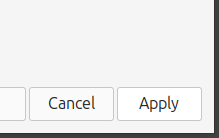The below directions should be similar for various desktop distributions, but the directions were vetted under Linux Mint 22. contact support if you think they need an update and/or they differ for your particular distribution. We're constantly adding/updating documentation and may not have it or specific documentation for your particular distribution/release, but are happy to build on what we have and add it.
1. In the top left corner click activities or in the lower left corner click the icon for your distribution's menu
![]()
2. Enter Printers into the search and open Printers
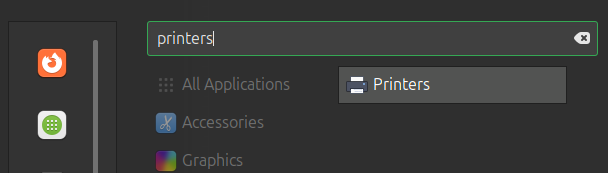
3. Click the Add button to start the Add printer wizard
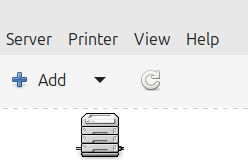
4. Click on Network Printer and select the printer
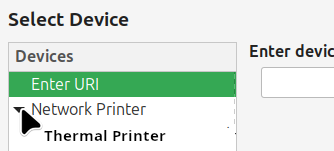
5. Click forward
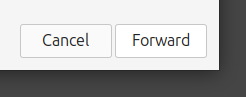
6. Under Makes scroll down to Zebra at the bottom
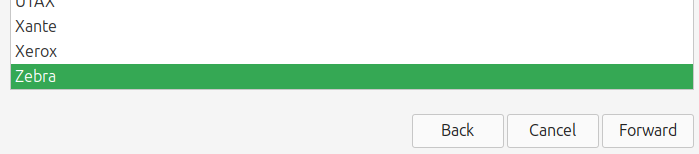
7. Select Zebra and click the Forward button
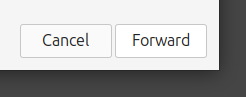
8. Under Models select ZPL Label

9. Under Drivers select Zebra ZPL Label Printer [en] (recommended)

10. Click the Forward button
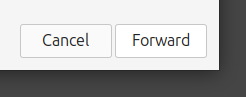
11. Click the Apply button