 Before you can utilize your new USB 4G LTE-Advanced Modem (TPE-USB4GLTE) you'll need to purchase a compatible SIM card. Our 4G LTE-Advanced Modems take a Standard SIM (15 x 25mm) card, but require a Micro SIM (12 x 15mm) for activation. While this sounds bizarre it is the result of inaccuracies in Verizon's database. As such we recommend getting a dual cut Verizon sim card to ensure that you do not have any problems activating it with our modem. Verizon is VERY picky about which devices can be activated on its network and with which SIM card you can utilize. You must purchase a Verizon SIM card to connect to a Verizon cellular network.
Before you can utilize your new USB 4G LTE-Advanced Modem (TPE-USB4GLTE) you'll need to purchase a compatible SIM card. Our 4G LTE-Advanced Modems take a Standard SIM (15 x 25mm) card, but require a Micro SIM (12 x 15mm) for activation. While this sounds bizarre it is the result of inaccuracies in Verizon's database. As such we recommend getting a dual cut Verizon sim card to ensure that you do not have any problems activating it with our modem. Verizon is VERY picky about which devices can be activated on its network and with which SIM card you can utilize. You must purchase a Verizon SIM card to connect to a Verizon cellular network.
In addition to this you may have to activate everything online. Apparently Verizon makes activating Verizon certified third party products overly difficult (unlike most other providers). Fortunately the online process is still relatively easy and likely easier than the in-store process. Please also note that you should NOT trust Verizon to send you the appropriate SIM card based on the information you provide in the online instructions below. Verizon's data about which card you need for this modem is wrong. They may send you a Micro SIM card which will not fit without an appropriate adapter. This is why you need to ask for a Verizon dual cut SIM card (if you pick one up in store or order one online) as neither a Standard nor Micro SIM card alone will work at activation time (well, the Micro SIM card will work, but won't fit without an adapter).
One more note. This product has two configuration options. You MUST have the configuration with a LT4120 chip for operation in the United States. Verizon does not permit the other chip to connect to its network at this time (nearly all if not all other USB modems are blocked from use on Verizon's network at this time).
To activate you will need the IMEI # of the modem (example: 348895361010731) and the 20 digit # on your SIM card (example: 89348000003499216835).
0. Depending on the modem you may or may not have a sticker/card containing the IMEI # on it.
There are different ways to obtain this information. First connect the modem to the computer. In some desktop environments like Cinnamon it can be obtained by clicking on the network applet and going to Network Settings. Then click on the Mobile Broadband connection. Here you will see the IMEI #. In GNOME Settings > Network should list the IMEI #.
If that isn't an option with the desktop environment and network manager you use another way to do this is via the terminal.
For modems that are configured in MBIM mode (see further down for modems configured for QMI mode):
Insert your SIM card and open up a terminal and install libmbim-utils followed by the command below it.
Example on installing libmbim-utils under Debian and Ubuntu based distributions like Trisquel:
sudo apt install libmbim-utils
Then to obtain the modem's IMEI # (MBIM configured modems) run:
sudo mbimcli -d /dev/cdc-wdm0 -p --query-device-caps
You will see something like this:
[/dev/cdc-wdm0] Device capabilities retrieved:
Device type: 'remote''
Cellular class: 'gsm'
Voice class: 'no-voice'
SIM class: 'removable' class: 'gprs, edge, umts, hsdpa, hsupa, lte, custom'
SMS caps: 'pdu-receive, pdu-send'
Ctrl caps: 'reg-manual'
Max sessions: '8'
Custom data class: 'HSPA+'
Device ID: '358895071203201'
Firmware info: 'T77W595.F0.0.0.5.2.GC.022'
The Device ID above is the IMEI # of the modem.
* if mbimcli returns "error: couldn't open the MbimDevice: Transaction timed out" issue the command without the -p
and if you get "No such file or directory" verify /dev/cdc-wdm0 is the location of your modem, to find out the location on your system run: dmesg | grep cdc-wdm
Of LT4120 modems that are configured to work in QMI mode you must do the following:
Insert your SIM card and open up a terminal and install libqmi-utils followed by the commands below it.
Example on installing libqmi-utils under Debian and Ubuntu based distributions like Trisquel:
sudo apt-get install libqmi-utils
sudo su
cd /etc/udev/rules.d/
wget https://www.thinkpenguin.com/files/99-lte.rules
Then to obtain the modem's IMEI # (QMI configured modems only) run:
sudo qmicli --device=/dev/cdc-wdm0 --device-open-proxy --dms-get-ids
* /dev/cdc-wdm0 is the location of your modem, to find out the location on your system run: dmesg | grep cdc-wdm
1. Keep in mind that some Verizon service plans are restricted to particular Verizon prepaid products. Don't make a mistake by getting the wrong service plan. If you are unsure about what plans are compatible we recommend talking to a Verizon representative and clearly describing what you need: A service plan for a dual cut Verizon SIM card for a Verizon certified third party USB 4G-LTE Advanced cellular modem (unlike most devices this modem is NOT blocked from activation under Verizon's new 4G policy, even though the representative can't activate it in-store, as the in-store system does not recognize the modem as valid, even though it does online). You can get a prepaid plan or a contract plan as desired, but only so long as it's for this class of device (tablet/computer/USB modem classed device).
Once you have an appropriate Verizon dual cut SIM card the first step to setting up the modem on your system is to visit Verizon's web site and follow the online activation process:
https://www.verizonwireless.com/od/prepaid/bring-your-own-device/#/check...
2. Once you have activated your SIM card you can insert the card into the SIM card slot on your USB cellular modem.
Important note: Sometimes pre-paid activation gets "hung up" and a "manual override" is required to activate. We recommend giving it 30-45 minutes if you connect to 4G and then get a message about "logging in" and when you click login it brings up a site pertaining to activation. If you try to activate you will probably get this message or one like it: "Your Device cannot be activated. Please visit your nearest Verizon Wireless store or call customer service at 888-294-6804". This message is confusing. Don't bother calling this number. It may indicate a problem with activation though. Go back to the order page (ie the one that says "Great, your account is ready") and in the top right hand corner you'll see a button that says "Call". Click it. It'll bring up a page that says Speak to a Verizon representative. It'll also have a phone number. Call the phone number (1-800-711-3400). You should be able to get through on this number whereas the other phone number (from the 'login' activation page) provided requires a Verizon phone # that Verizon doesn't recognize as a Verizon phone number and thus will prevent you from getting through to talk to tech support rep. You will be prompted for a order # from the order email sent and a location code from that same email. They will also ask for a phone number from the order page and a Reference# from the Speak to a Verizon representative page (pop-up). At this point you need to explain to the rep that you are activating a 4G modem using a pre-paid card. They will look up your order and should pass you over to the activation department. Effectively you need a "manual override" to "activate now" (this is the terminology Verizon reps use). At this point they will probably ask for the above info again, but you'll probably get activated. They may say it's already activated, possibly if you don't give it enough time, but it's not a bad idea to try disconnecting and re-connecting the 4G modem again, as either something they did may resolve the issue and/or more time has gone by and the 4G service is now "fully activated".
3. At this point you can either connect the modem directly to a computer's USB port and continue the directions below or if you want to utilize the modem with multiple computers connect the modem to a libreCMC wireless router by following our directions applicable for that sort of setup.
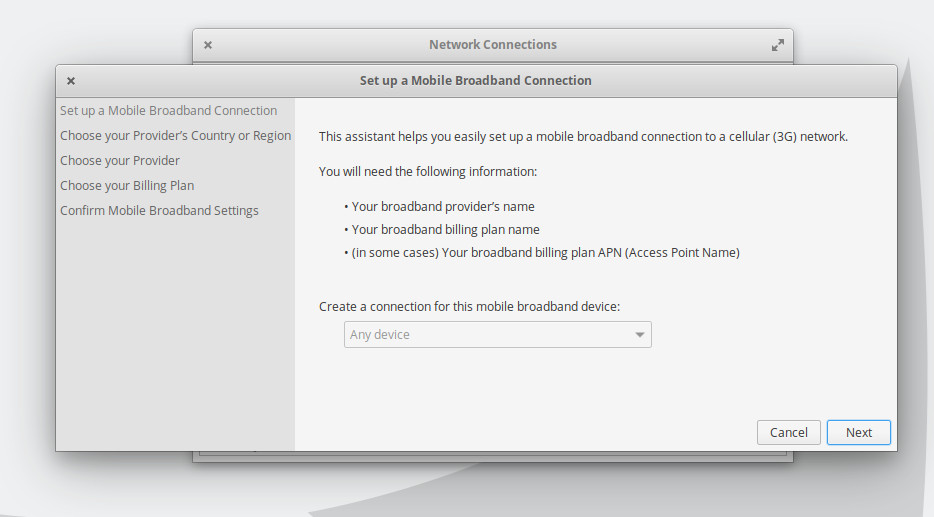 4. For most distributions: From your network applet in the top right or bottom right corner find your Network Settings and add a new connection. You may need to click a button that says Edit Connections first depending on your distribution and version. To add a Mobile Broadband connection click the + arrow. You will be prompted to select the connection type. Select the Mobile Broadband option. This will start a wizard which will ask you which country you are in and who your cellular provider is.
4. For most distributions: From your network applet in the top right or bottom right corner find your Network Settings and add a new connection. You may need to click a button that says Edit Connections first depending on your distribution and version. To add a Mobile Broadband connection click the + arrow. You will be prompted to select the connection type. Select the Mobile Broadband option. This will start a wizard which will ask you which country you are in and who your cellular provider is.
5. As you progress through the Mobile Broadband wizard you'll be prompted to select a plan for your cellular provider. There may be more than one Verizon plan and you will have to select the one that is right for you. Regardless of what it may say here (for example 4G LTE contract) you need to select the plan which says vzwinternet in the Selected plan APN (Access Point Name) box (once selected, but before you hit Next). If you don't see this select the My plan is not listed option... instead or its equivalent and manually enter vzwinternet into the Selected Plan APN (Access Point Name) box.
Verizon doesn't require a username, password, phone number, network ID, or PIN and all the other default settings should be correct. Apply & Save.
6. If your modem is connected it may attempt to connect automatically, but if not find your network applet again and select the Mobile Broadband connection to connect.
7. If all was successful you should be able to open a web browser and surf the internet.
If you have any problems we recommend looking at our troubleshooting documentation and/or contacting our support team for assistance. Verizon is unlikely to be of much assistance with third party products or GNU/Linux. Fortunately that is what we are here for.
