These directions are applicable for at least Ubuntu 20.04 using our USB-A 3.0 Data Transfer Cable for GNU/Linux (TPE-3TRANCBL). If you need directions for other versions of Ubuntu contact support.
Computer 1: New Machine
1. Go to Activities and search for Software Updates, followed by clicking on Software Up... icon and installing any software updates the system prompts you to install by clicking the Install button, and finally click the Restart button
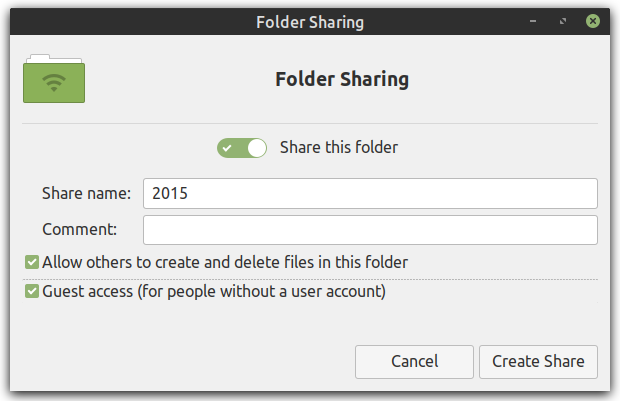
2. After the system reboots login and open your file manager Files / Nautilus from Activities and right click on a folder you would like to share and select Local Network Share
3. Check the box Share this folder and you will be prompted to install Sharing service or SAMBA, click the Install service button to proceed
4. When prompted to install additional software click the Install button, followed with entering your login password when prompted with Authentication Required, and then click the Authenticate button
5. Click the check boxes that say Allow others to create and delete files in this folder and Guest access (for people without a user account), then click the Create Share button, and Add the permissions automatically when Nautilus prompts you that it needs some additional permissions to share the folder
6. Disconnect or turn off any network connections that are not the data transfer cable connection: Click the network applet in the top right corner, followed by the connection, and turn off.
7. Plug in the USB Data Transfer Cable to your new machine
8. From the drop down menu (down arrow under Ubuntu 20.04) in the top right corner go to Settings (or search for Settings through the Activities search box) and under Network > USB Ethernet click the cog wheel and then select the option Shared to other computers, followed by clicking the Apply button
Computer 2: Old machine
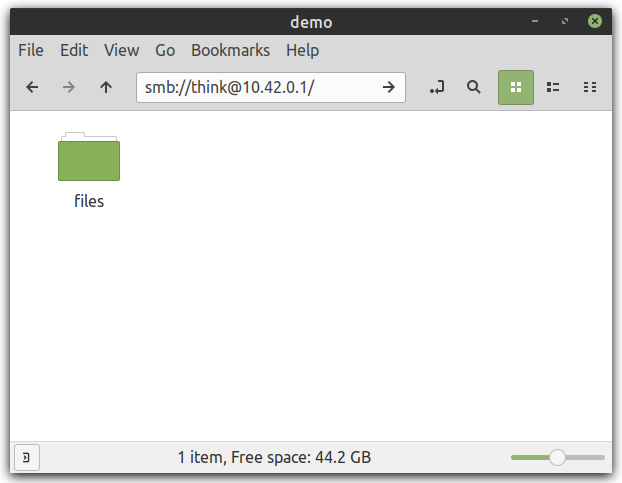
1. Disconnect or turn off any network connections that are not the data transfer cable connection: Click the network applet in the top right corner, followed by the connection, and turn off.
2. Plug in the other end of the USB Data Transfer Cable to your old machine / Computer 2
3. Open the file manager Files / Nautilus, click on Other Locations, then enter smb://10.42.0.1 into the box that says Connect to Server, and then click the Connect button
4. You are now connected to the other computer and should see the name of the folder shared on the other system: Open the folder and when prompted for a password click the Connect button
5. On the left hand side you will see the remote folder that is shared, for example documents on 10.42.0.1, by which you can copy and paste folders into to copy them over to your other / remote / new machine / Computer 1
After copying files to your new machine it is recommended that you remove samba from the machine or at least disable the sharing of the folder: To do this open the file manager and right click on the folder originally shared, click Local Network Share, and uncheck the box that says Share this folder, and finally click the Modify Share button to complete the unshare
