Unfortunately Trezor has released its Trezor Suite app under a non-free license and the directions for initializing the device, an essential element of using it with other free software potentially put users at risk by directing them to install said software. The good news is the firmware for the device has been released under a free software license and the initialization or setup of the device can be done without the Trezor Suite app utilizing entirely free software. We have posted directions for using the Trezor T with the Electrum Bitcoin Wallet and Monero GUI application below.
Note: These directions are focused on Linux Mint currently using the Monero GUI. The Monero GUI software is not included in the repositories of Debian or most distributions, but the Monero CLI software is. Both can be utilized with the Trezor T. For Monero Core the gist of it is: apt install monero and run monerod and monero-wallet-cli using --hw-device Trezor option.
Note: You also need to run sudo in front of the commands below or run as root or 'sudo su' prior to running these commands.
Initialize a new Trezor T on GNU/Linux without utilizing proprietary software
0. Open your distributions software center or other package management utility or a terminal and install the trezor package from your distributions software repository. For example if you are using the terminal to install trezor on Debian, Ubuntu, Linux Mint, and Trisquel run the following command:
apt install trezor
1. Trezor devices ship without firmware so the first (or 2nd depending on how you are counting) step is to open a terminal and install the firmware:
trezorctl firmware-update -v 2.5.3
2. The next step is to initialize the device
trezorctl device setup --strength 256 --passphrase-protection --pin-protection --label "My Trezor One" --backup-type single
3. On the Trezor T press the green check that appears on screen to confirm creation of a new wallet
4. You can backup your wallet, or skip this for now
5. Set a label
trezorctl set-label "My Trezor T"
Setting up your Trezor T hardware wallet on GNU/Linux to utilize with Monero
1. Plug your Trezor T hardware wallet in if it's not already connected
2. Open the Software Manager and search for monero, then select the Monero GUI application, and click the Install buton
3. Confirm you want to install it when prompted followed by the Launch button upon installation to start the Monero GUI application
4. Select the language you would like to use, and the Continue button
5. For our sake we're going to select Simple mode to save time in the setup, but you may want to Simple mode (bootstrap) for better security
Note: You will need to select "I understand the privacy implications of using a third party server" if you choose Simple mode and hit next
6. Select Create a new wallet from hardware
7. Under Hardware wallet model select the Trezor Model T
8. Select Create a new wallet from device assuming you haven't used your Trezor T hardware wallet before, and then click the Create wallet button
9. On the device check the green box to confirm you want to export watch-only credentials
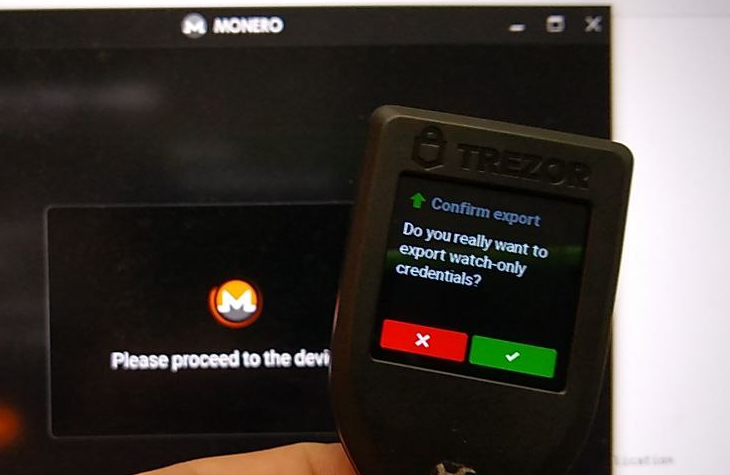
10. In Monero GUI you can now see that your Monero wallet is syncing with the blockchain
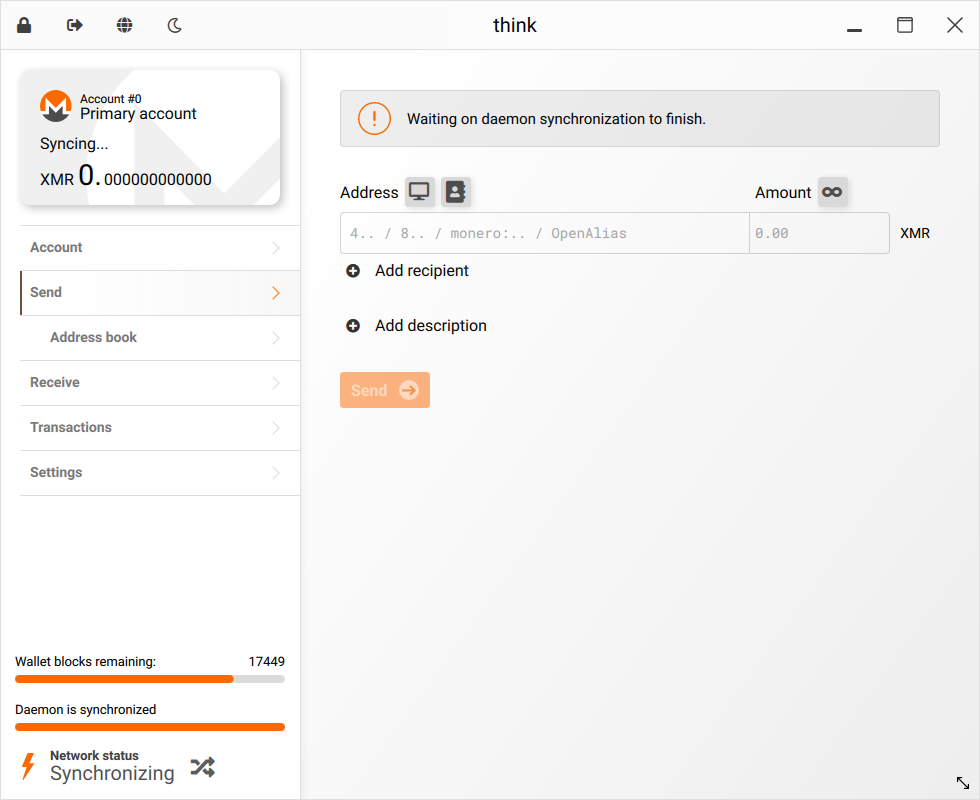
Reset a Trezor T on GNU/Linux
Warning: This will delete everything on your Trezor T and should probably not be done unless you know what you are doing!
1. Plug the Trezor T in via USB and enter bootloader mode by swiping up before the screen comes on
Example:
2. Open a terminal and install trezor software from your distributions repository
sudo apt install trezor
3. Click the green checkbox on the Trezor T screen to connect to host
4. Run the below command will wipe all user data and firmware
trezorctl wipe-device -b
5. On the Trezor T device click the green checkbox to confirm you want to wipe the device
6. Unplug the device and plug it back in
7. Check dmesg and verify it's been reset
dmesg
Example of output, when firmware wiped there is no firmware and SerialNumber should show all zeros
[12334.422141] usb 3-2: SerialNumber: 000000000000000000000000
